So before I even start the challenge, I need to set up my Macs. I didn’t get home until 6pm this evening, I feel terrible after a long new years night as well as snow wheeling in my truck, and I am tired, but I managed to set up my G5! This post was published on what would be day 2, however it’s midnight and I’ve been working on this post for the past few hours. There will be a separate post for day two 🙂
My G5 had the original 250GB WD hard drive which I removed and replaced with a 120GB Intel SSD from my early 2008 MacBook Pro. My goal is to make the G5 fast so I won’t be sitting around all day waiting for it to do anything, and the SSD certainly makes a difference!
So here is where I ran into some trouble. I needed to install Leopard, and unfortunately my retail Leopard disc was pretty scratched up. I also do not have any dual layer DVDs laying around so burning an image to one was out of the question. My FW800 cables and adapters were at work so I was unable to use those, too. So I looked online for a single layer DVD of leopard, and to my luck I happened to find one to download. (This was last night, the 31st)
And that download was short lived, the .rar file ended up having a password which the website that supposedly had the password is now extinct, and the Wayback Machine has no idea what the website even was (OS X 10.5.6 Single Layer DVD for your reference). Luckily, I had to stop by work so I grabbed the Leopard DVD we had there and created an image to keep on my external hard drive. Burned a copy disc then started the install! I haven’t seen this screen in a while.

My first issue really bugged me. My keyboard also has a pass through USB port which I plug my mouse into, and the G5 wasn’t happy with them. When I tried to erase the hard drive the mouse would jump around and it was really tough to format the drive, however I pulled it off! The install took less than 10 minutes from a DVD.
Now the fun begins! I watched the Leopard intro video (again for the first time in a while) and the video actually lagged on my 25″ 1080p HP monitor, however the audio didn’t skip a beat.
My keyboard was still giving me issues, to the point where I was unable to select anything, and the Mac kept thinking I was in Australia when really I’m in the United States.I ended up grabbing a Logitech keyboard and mouse, and after unplugging the Corsair keyboard I was able to make my way through the first time setup.
What I ended up doing when I saw the desktop was set up my wireless keyboard and my magic mouse. I really wanted to use my gaming stuff but that wasn’t going to happen. I could care less about the custom light presets and whatnot, all I wanted was basic functionality. Well even with the G5 three feet away from my KB/MM the mouse was lagging as if it had bad bluetooth signal. Luckily, my gaming mouse works fine, and I can still use the buttons on the mouse to change the sensitivity settings.
Next up, it’s time to install some software! I installed all the latest software updates such as the 10.5.8 Combo, wireless keyboard software, Java, iTunes, Security Updates, etc. using the built in Software Updater which took forever to download. The list below is what I will be using, I could have installed more but programs such as Remote Desktop Connection and MacTubes are useless to me, and there are better alternatives to them.
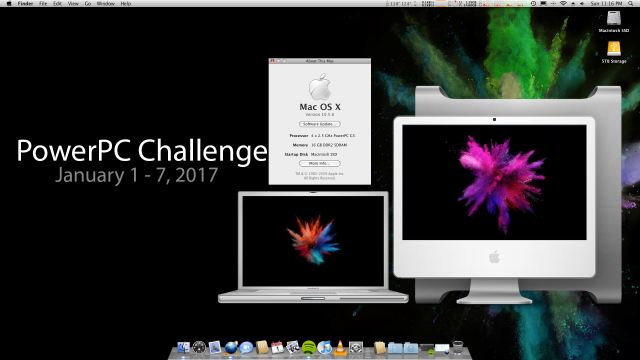
TenFourFox: This one is a given, and I installed AdBlock Plus so I don’t have to see ads. I also added some tweaks created by @eyongren and @altemose on this MacRumors thread.
PianoPPC: Of course every once in a blue moon I like to listen to new music rather than the same run down tunes of Spotify. PianoPPC works great and is ran through the terminal. Check out my thread on MacRumors outlining this program and a download link!
VirtualPC 7: You might think this is ironic, however if I need a Windows program for whatever reason I can run it under Windows XP. I wouldn’t say I broke a rule since the VM will still be as slow as using a XP machine from the same era.
Dropbox: This was important to me since one of my accounts contain all of the files required for the (still unreleased, sorry guys) macOS Sierra theme pack. If you’d like to download dropbox for your PowerPC, you can download a .zip file here. It’s 93.3MB. All credit goes to @Czo for the work and @eyoungren for the thread on MacRumors.
Spotify: For when I really want to listen to some music! The latest version is available on the PowerPC Archive.
LibreOffice: Mainly for documents and stuff. If I need to I’ll install iWork 09 or Office 2008.
Adobe CS4 Collection: Mainly for Photoshop since I need this at work and my other website that is in the works, so I need it!
TextWrangler: In case I need to edit config files or something, this might come in handy.
UnRarX: To extract more than just .zip files, using this I can extract files like .7z if I need to.
Adium: If for some reason I need to have an IRC program, I have this one! We’ll see if I use it.
VLC Media Player: Absolute must if I need to view any sort of media!
TSClientX: This is a new Remote Desktop Connection program that will work if I need to remote into any servers for work that might be running a flavor of Windows ranging from XP to 10, or any of the server flavors from the same era!
iStat menus: This way I can keep an eye on the temperature of my toasty dual-dual cores! They average 121/130*F
So my graphics card is giving me problems, I’m thinking tomorrow I’ll go out to the shed and pull the other 6600LE card from my other G5 Quad that sits out there due to the ruined LCS. My WiFi is also temperamental, so I’ll be looking at options to replace it with something that will give me 802.11n speeds rather than 802.11g 54Mbps.
Internet has been rough, our download speed is 100Mbps, however due to the limitations of the AirPort card I am maxed out at 54Mbps no matter what. Files that should have been downloading quickly ended up taking a long time, such as a 120MB software update took over five minutes. For reference, I did a speedtest on my MBA and on my G5 right after each other, and the results were shocking, and I say that because the G5 was not able to use all of the 54Mbps it has, and unfortunately I’m quite bummed about this as the faster internet speed would certainly help my experience.


TenFourFox has been slow for me, trying to load up any settings is slow, and three tabs open (Gmail, NOAA, DrudgeReport) is slow on websites that hardly use any resources. This G5 has 16GB of ram and 14GB of it is sitting idle, and with the SSD I would imagine that it shouldn’t be this horrific. Facebook is usable, however extremely slow. The one thing I will say, is in my news feed I have not seen one video appear. All I’ve seen is photos and links! For kicks I clicked on an ad on the side with a video and I received the message “Something Went Wrong” oh well. Maybe I won’t see people “going live” in my news feed either!
Writing this post on WordPress is doable, and I plan to write every day from this machine, but it is hard to use. For some reason my cursor stays in one spot and doesn’t move as I type. Spotify has been okay, music plays so you really couldn’t ask for anything else! Don’t even get me started on YouTube. Videos play under TFF, however only in 360p, and the video is jerky, however the audio is fine. For the life of me I can’t get the videos to work in anything. QuickTime Enabler for TFF does not work. A VLC plugin for TFF does not work. Opening YouTube URLs manually in VLC does not work.
The core OS has been fast with zero complaints, but once I jump into any sort of program the G5 falls flat on its face.
Overall, day one has been making me pull hair! I have counted four contestants that left the challenge, and it seems like they had issues with YouTube, any sort of video playback, and HTML5 games that are unplayable. There were 44 contestants, now we are at 40!
Some are going with vlogs on their journey, and some are writing about it like I am. I’m glad to hear results from people and see how they are doing!
Stay tuned for day two! Tonight was more of a night piecing things together. Tomorrow I’ll work more on customization!


Use LWK instead of TFF. Also, try PPC Media Center for YT. You’ll get used to the Internet, trust me. 🙂
How do I get in on this competition? I’ve been using a G4 once a month and a G5 daily from home. It’s not that hard. I don’t use it for internet but mainly for some software that never made it to Intel.
It was started on MacRumors. Feel free to create an account and post in the thread! http://forums.macrumors.com/threads/powerpc-challenge-2017-january-1-7-2017.2021951/